How does the E-CARD Technology work?
The E-CARD has been created as a modern replacement for business card or visiting card.
To use the E-CARD effectively, it is important that you know what action each button in the drop-down menu performs.

basic instructions
How to use the E-CARD
Dropdown Menu
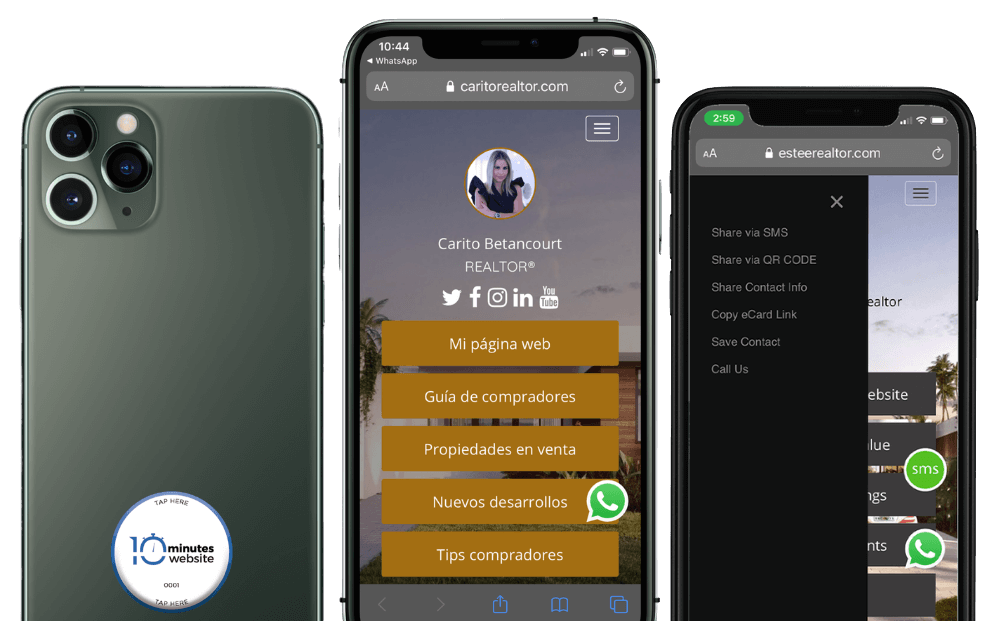
basic operation
How does the E-CARD Technology work?
The E-CARD has been created as a modern replacement for business card or visiting card.
To use the E-CARD effectively, it is important that you know what action each button in the drop-down menu performs.

Drop-down menu sections

The drop-down menu has the following functions
Share your E-CARD by SMS text message
Share a link to your
E-CARD via SMS text message.
Step 1:
Open the drop-down menu and press the "Share via text message" function
Step 2:
Enter the phone number to which you want to send a link to your E-CARD
Step 3:
Press send

Share your E-CARD via QR code
Share your E-CARD using a QR code
Step 1:
Open the drop-down menu and press the "Share via QR code" function
Step 2:
Place a phone in front of the QR code and open the camera for it to read.

Share your contact information via QR code
Share your contact information using a visual QR code
Step 1:
Open the drop-down menu and press the "Share contact information" function
Step 2:
Place a phone in front of the QR code and open the camera for it to read.

More functions: Copy the link, Save contact and call us
Other functions:
Copy the direct link to your
E-CARD or make a direct voice call
Step 1:
Open the drop-down menu and click on the function.
Step 2:
If you copied the link, you can paste it wherever you want. If you saved the contact, you will now have it on your phone and if you press CALL, the phone will make a voice call.

Compañía
Service
Conecta con nosotros
Copyright © 2020 - Techsolutions4Realtors LLC – 7500 NW 25th St suite 237, Doral, FL 33122